What is Metatrader 4? How to trade in MT
MetaTrader 4, commonly known as MT4, is a globally recognised trading platform that allows users to view price charts and interact with them in a simple manner. It is a powerful tool for technical analysis and trading in financial markets, particularly in forex. One of its advantages is its widespread availability. MT4 is a program that can be quickly downloaded and does not require many system resources. The assets available on MT4 can vary depending on the broker.
The platform features a user-friendly interface and offers thousands of charting tools that can be enhanced through plugins. MT4 enables automated trading using Expert Advisors. Traders can place different types of orders and customize indicators, visualizations, scripts and templates. All these functionalities work seamlessly whether you use the application on your computer, access it through a web browser, or use a mobile device.
Using MT4 is straightforward to learn. After downloading the program, you will need to create an account and set a password. You can use the credentials from your broker to trade a real account, or you can opt for a demo account, which can be opened directly from MT4, showcasing another one of its convenient features. Once your account is set up and you launch the program, you can start enjoying the various charts and trading options available.
Setting up MT4: Download, installation and account configuration


To download MT4, visit the MetaTrader 4 website or the page of any broker that offers clients the option to use MT4. For the second option, visit the official website of the chosen broker. There, look for the platform section and the link to download the MT4 platform. After this, a small installation file will be downloaded quickly.
Next, execute this file to begin the installation process. During installation, select the destination folder for the installation. A window will appear with terms and conditions that must be accepted. The installation process is fast and straightforward. Once completed, MT4 can be opened without the need to restart the computer.
Upon launching the program, a login screen appears. If an account has already been created with the broker, whether demo or real, the account number and password should be entered in the designated fields, along with selecting the correct server, which is usually indicated on the broker's website or in the email containing the credentials. In the case of not having an account yet, it is often possible to create a demo account directly from this screen by selecting the option for a new demo account. Follow the instructions to set up the demo account. Once completed, a trading account will be available to use with virtual funds while accessing all platform functionalities. At this point, regardless of whether it is a demo or a real account, the MT4 workspace can be customized.
Understanding the MT4 interface: Main Window, Charts and Toolbars


The MT4 interface is designed to be user-friendly and straightforward. Its main features and visualizations provide traders with essential tools for trading. The configuration of the interface, including visualizations, different windows, charts, icons and toolbars, can be personalized and adjusted to the user's preferences and comfort.
At the top of the interface is the common window heading, which displays important information such as the current account number, application name and the name and timeframe of the active chart. This area is crucial for utilizing various analytical tools and placing orders. A full-screen mode is also available, allowing traders to focus exclusively on the charts, which can display one or multiple assets.
The main menu consolidates all commands and functions accessible within the client terminal. The toolbars replicate commands from the main menu but can be customized to feature only the most frequently used tools.
The Market Watch window lists available trading symbols and provides commands for managing trade positions and charts. Similarly, the Depth of Market tool displays the current market for a trading symbol, facilitating quick and easy order management. The Data Window presents information about prices, indicators and expert advisors in use. The Navigator Window groups open accounts, expert advisors, indicators and scripts.
The Terminal Window serves multiple functions, supporting work with trade positions, news, account history, alerts, internal mail, program logs, signals and market add-ons (plugins).
For testing expert advisors, the Tester Window provides a platform for running tests and viewing reports, with options for optimizing expert parameters. Tick charts show price changes and allow the addition of analytical objects such as line studies, technical indicators, text and geometric shapes.
The status bar at the bottom of the terminal displays additional information, including server connection status, traffic data, active template names and price data. The interface includes navigation tools, including hotkeys and a navigation bar.
Overall, the MT4 interface is user-friendly and allows for a significant level of customization.
Types of charts in MT4: Line, bar and candlestick


In MetaTrader 4, users can visualize three types of charts: line, bar and candlestick. Each type offers distinct advantages and caters to different trading preferences.
Line charts are the simplest form of charting, displaying price movements over time as a continuous line. This format connects closing prices for a specified period, making it easy to visualize trends without the distraction of individual price fluctuations.
Bar charts provide more detailed information than line charts. Each bar represents the price action for a specific time frame, showing the opening, closing, high and low prices. The vertical line of the bar indicates the price range, while the horizontal ticks on the left and right represent the opening and closing prices, respectively. This type of chart is beneficial for traders seeking insights into market volatility and price behavior.
Candlestick charts are favored by many traders due to their rich visual representation of price action. Each candlestick consists of a body and wicks, with the body indicating the opening and closing prices and the wicks showing the high and low prices. Candlestick patterns can reveal market sentiment and potential reversals, making them a powerful tool for technical analysis.
Traders can choose any type of chart in MT4 and apply all technical analysis tools to any chart format. Switching from one chart type to another is simple, accomplished with a click or by using the keyboard, allowing for instant changes without the need to reload the chart.
Using technical indicators and drawing tools in MT4
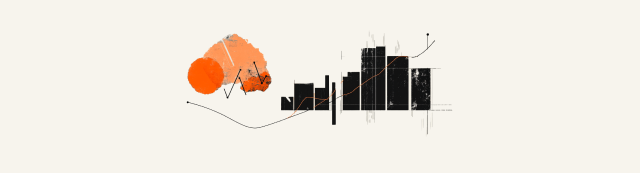
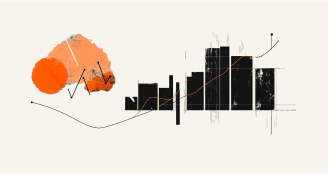
MetaTrader 4 offers traders access to a wide range of technical indicators and drawing tools that enhance analysis and decision-making processes. These tools are essential for identifying trends, assessing market conditions and pinpointing targets and price entry/exit levels.
MT4 provides a variety of built-in indicators, including moving averages, Relative Strength Index (RSI), Bollinger Bands, Moving average convergence/divergence (MACD) and Stochastic Oscillators, among others. Each indicator serves a specific purpose; for instance, moving averages help smooth out price data to identify trends, while the RSI indicates overbought or oversold conditions. Traders can easily apply these indicators to their charts, customize their settings and analyze the resulting data to develop strategies. Traders can add as many indicators as they wish, as there is no limit.
In addition to technical indicators, MT4 offers various drawing tools that deepen the analysis of the chart and can be used simultaneously with indicators. These tools include trend lines, horizontal lines, channels and Fibonacci retracement levels. Trend lines help identify potential support and resistance levels, while Fibonacci retracement levels are useful for predicting price corrections. By using these drawing tools, traders can highlight key price levels and patterns, facilitating a clearer understanding of market behavior.
Switching between indicators and drawing tools in MT4 is straightforward. Users can access the indicators menu from the toolbar or by right-clicking on the chart. Similarly, drawing tools can be quickly selected and applied directly to the chart, allowing for seamless integration into the analysis process. This flexibility ensures that traders can adapt their strategies in real-time, responding effectively to market changes.
The technical indicators and drawings applied to the chart are saved automatically. Additionally, traders can configure specific indicator settings and save them for use with other assets by creating templates.
Overall, the combination of technical indicators and drawing tools in MT4 empowers traders to conduct more in-depth analyses, helping to build a more comprehensive trading strategy.
Order Types in MT4: Market, Pending and Stop Orders
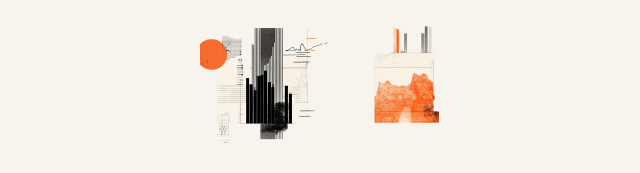
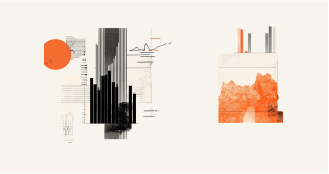
In MetaTrader 4, traders have access to various order types that facilitate trade management. While market orders allow for immediate execution, pending orders enable traders to open positions when the market reaches specified price levels.
Market Orders
Market orders are executed instantly at the current market price, making them ideal for traders who want to enter or exit a position without delay. A market order is a commitment to the brokerage company to buy or sell a security at the current price. Execution of this order results in the opening of a trade position. The trade is bought at the ASK price and sold at the BID price. Stop Loss and Take Profit orders can be attached to a market order.
Pending Orders
Pending orders are set to be executed at predetermined prices in the future. There are four main types of pending orders:
Buy Limit: A buy limit order is placed to buy an asset once the price reaches a specific level lower than the current market price. This is used when traders expect the price to rebound after falling to a certain level.
Buy Stop: A buy stop order is placed to buy an asset once the price reaches a specific level higher than the current price. This is used when traders expect the price to continue rising after surpassing a certain level.
Sell limit: A sell limit order is placed to sell an asset once the price reaches a specific level higher than the current market price, typically employed when traders expect the price to start pulling back after reaching a certain area.
Sell Stop: A sell stop order is placed to sell an asset once the price reaches a specific level lower than the current price. Traders use sell stop orders when they anticipate that the price will continue to fall after breaking a certain level.
Orders can be edited in terms of price levels, but to modify the volume, it is necessary to delete the order and place a new one with the desired volume.
Stop Orders (sl)
A stop-loss order is not an independent order type but rather an addition to an existing position (both market and pending orders). It automatically closes a trade when the market moves against the trader by a predetermined amount, thereby limiting potential losses. Once placed, these orders can be edited directly from the chart, where traders can also see indications of the number of pips and the amount of the trade. This is a crucial risk management tool.
Trailing Stop
A trailing stop is a dynamic stop-loss order that moves with the market price. It allows traders to lock in profits while still giving the trade room to grow. As the market price increases, the trailing stop adjusts upward, but it does not move back down if the price decreases, helping to secure gains.
Take Profit (tp)
A take-profit order is intended to realize profits when the price reaches a certain level. The execution of this order results in closing the position. It is always connected to an open position or a pending order and can only be requested together with a market or pending order.
Additional Considerations: Slippage
An important concept to understand is slippage. Slippage occurs when an order is executed at a price different from the requested price, often during periods of high volatility or low liquidity. This can happen also during significant market events, such as the release of economic reports or at the start of a weekly trading session.

Managing trades in MT4: Modifying and closing positions
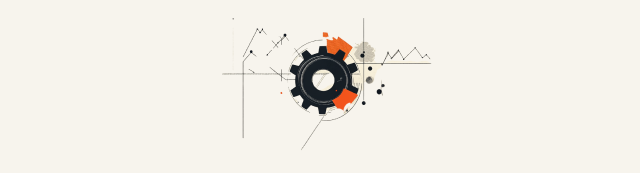
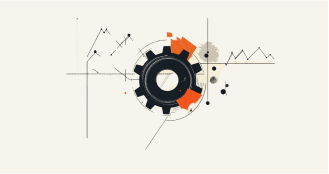
Managing trades effectively in MT4 involves modifying stop loss and take profit levels, editing orders, making partial closures, closing positions and utilizing the trade window. Closing positions can be done manually or through quick access buttons, as well as directly from the chart. Additionally, partial closures of open positions are possible. MetaTrader 4 offers various tools to help traders modify and close their positions easily.
Once a trade is opened, traders can modify their positions to adapt to changing market conditions. This includes:
Adjusting Stop Loss and Take Profit: Traders can change their stop loss and take profit levels directly from the chart.
Editing Orders: Pending orders can also be modified. Traders can change the price levels for buy and sell limits or stops.
Using the Trade Window: The trade window in MT4 provides an overview of all open positions. Here, traders can right-click on a position to access options for modifying or closing it.
Closing a position in MT4 can be done in several ways:
Closure: Traders can manually close a position by right-clicking on the trade in the terminal and selecting "Close Order." This allows for immediate execution at the current market price. The interface includes close buttons next to each open position, providing a quick way to exit trades.
Partial Closure: Traders can also choose to close a portion of their position, allowing them to secure some profits or take some losses while leaving the remainder open.
Order: Just as a position can be opened automatically through orders, it can also be closed using orders. An open position will close when the price reaches the stop loss or take profit level.
Using MT4 for multiple asset classes: Forex, CFDs and more


MetaTrader 4 is a versatile trading platform that allows traders to access a variety of asset classes, including Forex, CFDs, commodities and more. The specific assets available depend on the broker you choose. Generally, most brokers offer a broad range of options, including currencies, commodities and energies.
While some brokerages utilize MT4 for trading CFDs, it's important to note that the platform is not designed for full-time trading in the stock market or exchange-traded futures. When trading individual stocks on MT4, traders are not purchasing physical shares but are speculating on the price movements through contracts for difference (CFDs). This differs from spot trading, as seen in Forex.
Within the MT4 platform, you can trade various assets and instruments. You have the option to engage in indices, allowing you to trade major market indices. You can also trade commodities, which include metals and agricultural products. In terms of energy, MT4 supports trading in oil and natural gas. The CFD feature enables flexible trading across multiple assets.
The latest addition of assets to MetaTrader 4 were cryptocurrencies. This type of asset allows traders to operate even on weekends, which is a significant advantage compared to traditional markets that have limited trading hours. This feature has made cryptocurrency trading increasingly popular on the platform, offering a highly volatile and dynamic asset.